Editing a CONTAINER
Edit a Container
You can edit your Containers once you have created them. When you've logged in, select CONTAINERS from the left hand menu and
select the container you wish to edit:
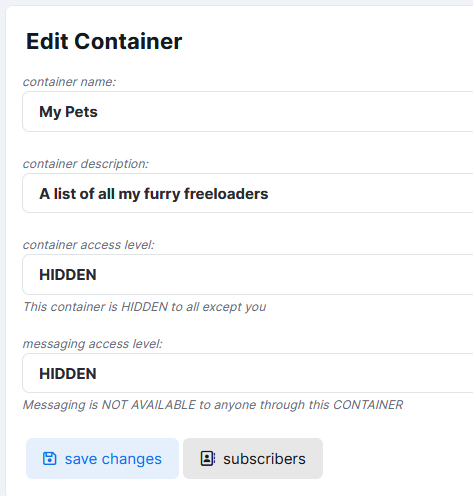
SHERLOCK is the owner of this container so he can edit all sections. The Name, Description and the Access Levels for the Container and the ability to send a Message through the Container. Note that both Access to the Container and Messaging through the Container are HIDDEN by default; this means only SHERLOCK can view the Container and its contents.
To change the Access Level of a Container, select the new level from the dropdown list; click the save changes button to commit the change.
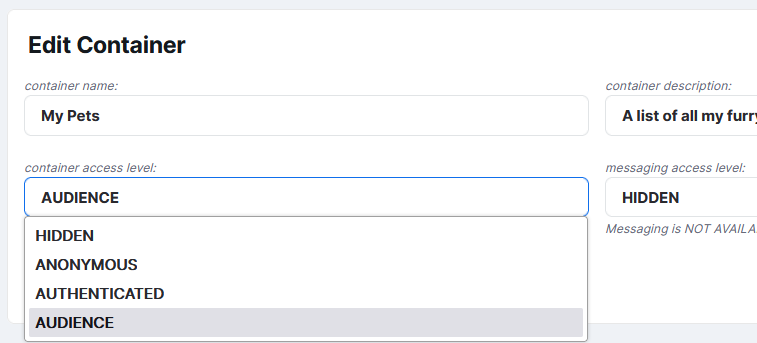
Subscribers are selected MY8 users from your CONTACTS and make up the AUDIENCE for a Container. Click the SUBSCRIBERS button to set the
Audience for this Container.
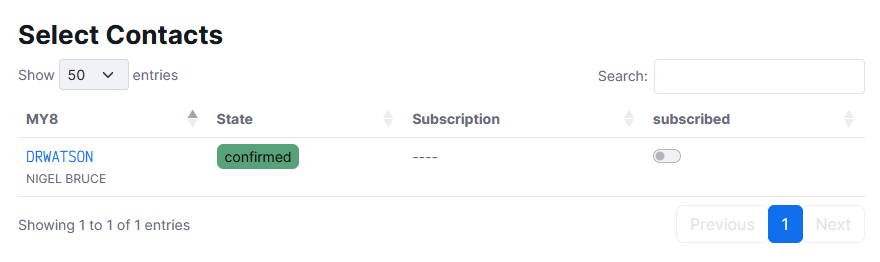
SHERLOCK only has one Contact: DRWATSON. The Subscription field is empty, and the subscribed switch is off, indicating that DRWATSON is NOT SUBSCRIBED
to the Container. Click the subscribed switch to change this.
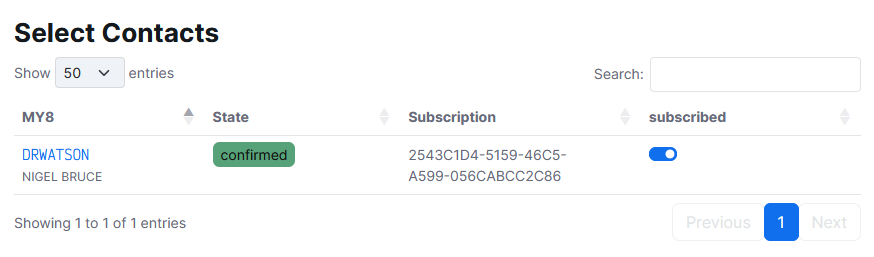
MY8.IO is a platform for securely storing your personal data and you can choose to share that data with someone, anyone or no-one. YOU control who has access to your data.
register a new account sign in